All standard text displayed in Candidate Portal pages is taken from Custom Labels. You can amend this text by editing the custom labels.
To edit custom labels:
-
Go to Setup > User Interface > Translation Workbench > Translation Language Settings.
Sage People displays the Translation Settings page:
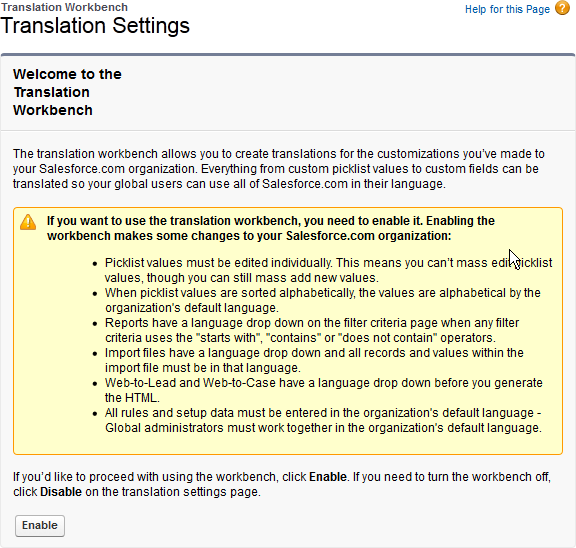
-
Ensure that you are aware of the consequences described on the Translation Settings page, and select Enable.
Sage People displays a table of supported languages.
-
Ensure that at least one language is marked as active in the table.
If you need to activate a language:
-
Select Edit next to the language:
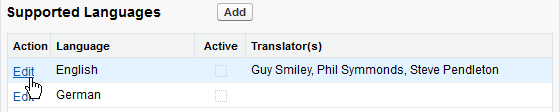
Sage People displays the Edit Language page.
-
Select the Active checkbox:
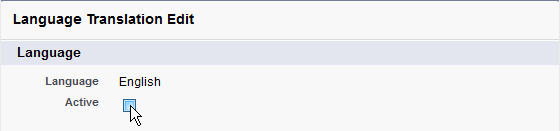
-
Select Save.
-
-
Go to Setup > User Interface > Custom Labels:
Sage People displays the table of Custom Labels.
-
All Candidate Portal label names start Apply.
- To group all Candidate Portal labels together sort the table into alphabetical Name order by selecting the Name column heading.
- Alternatively, if you know the displayed value of the label you want to change, sort the table into alphabetical Value order by selecting the Value column heading.
-
Select the Name of the Custom Label you want to change:

Sage People displays the Custom Label Detail page.
-
In the Local Translations / Overrides section, select New Local Translations / Overrides:

Sage People displays the New Translation page:
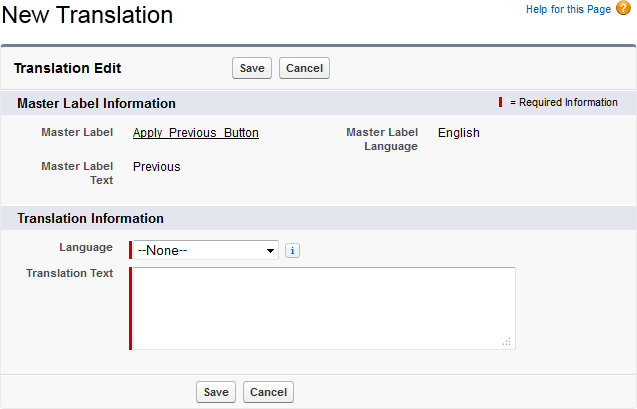
- Select the Language picklist and choose the language of the text you are going to enter. To override the standard Portal text label, choose English. Use the other languages to localize the display.
- In Translation Text enter the text you want to be displayed.
- Select Save.